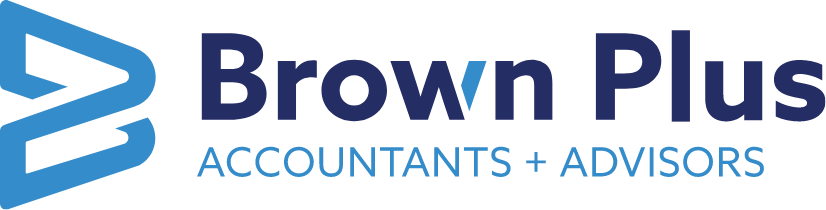Brown Plus NetClient CS
As a part of our commitment to providing the best experience to our clients, Brown Plus uses the NetClient CS Portal to facilitate transferring files, delivering and storing copies of tax returns and more. The Portal will allow you to work with us securely anytime, anywhere online or through the mobile application.
To access the portal, which is an external site, you can use the NetClient CS Portal button at the top of the page or click here: https://www.netlinksolution.com
Below you will find resources and instructions related to the NetClient CS Portal. If you have any questions, please call us at 717.761.7171 and ask for I
Common Questions on NetClient CS
How do I activate my portal account?
You will receive a “User Activation” email. Once the email is received, follow the instructions for setting up your portal account.
Multi-Factor Authentication: It is important to us that your personal information and files are kept secure. As such, we are requiring that multi-factor authentication be used on all accounts. When you setup your account, you will have the option to use the Thomson Reuters Authenticator mobile application, which can be found on the Apple App store or Google Play store; or you can use a third-party authenticator application if you have one that you would prefer to utilize.
How do I receive and utilize my tax organizer?
We will be sending your tax organizer to you through the Portal. Once your tax organizer has been uploaded, you will get a notification email informing you that your organizer has been uploaded to the Portal. You can then sign into the Portal to view and complete your organizer (once your account has been setup).
Please use your organizer however it works best for you. While we do not require that you complete the entire organizer, we do ask that you attempt to answer the questions in the questionnaire section of your organizer so that we may best serve you. Please note that the Portal allows you to electronically add information to your organizer, upload tax documents and submit all information to us securely. Please see the video below, which shows how to use your tax organizer.
Engagement Letters: You will also be receiving a separate link to this email address to complete the signing of your engagement letter. Once you receive this link, you can then electronically sign and return your engagement letter to Brown Plus.
How do I send documents to my tax advisor through File Exchange?
To upload files that you need to share with your Tax Advisor, you will log into the Portal and send files through the File Exchange link on the portal. This will facilitate a secure transfer of files, which will then remain in your Portal. If you need help on how to upload files, watch our How to Send A Document Through File Exchange in NetClient CS video.
How do I unlock or reset my password?
You will want to navigate to the Portal and below the sign-in, click on the Forgot Password link. From there, you will follow the prompts to reset your password. The video below walks through the steps of resetting your password.
I have a new phone. How do I access NetClient CS?
You will need to setup a new multi-factor authentication with your new device. If you have your one-time codes from the multi-factor authentication app, you can use that to access your Portal account and follow the steps in the video below to get your new device setup. If you do not have those codes, please contact us at 717.761.7171 and ask for IT for help with the NetClient CS Portal.